Files in the Panel
Uploading files via the Panel
Files can be uploaded to a page, the site or a user via the Panel using one of the following methods:
- A files section
- A files field. The files field is also used inside the image and gallery block types.
- A textarea field
Depending on the context, as an editor you then click the Add button in a pages section, or select the upload option from the dropdown in a files or textarea field:
Files section
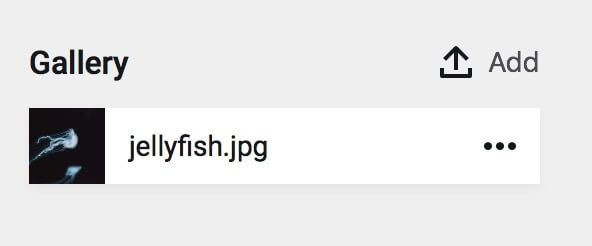
Files field
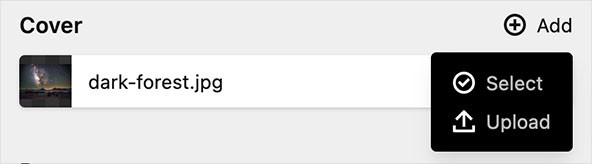
Textarea field
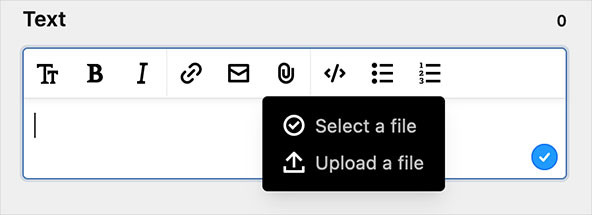
Kirby will convert the filename of your uploaded file to ASCII characters. This ensures that the filename is URL-safe and can be accessed correctly. After the conversion, the file will be checked against Kirby's internal validation rules as well as against custom rules that were defined in the blueprint. If the file validates, it will be uploaded.
Meta data blueprints for the Panel
Meta data fields for files to be used in the Panel are defined in file blueprints. They are stored in /site/blueprints/files.
Depending on whether you use a files section or one of the fields to upload files, the way how you assign a file blueprints to a file, differs slightly, see field/section links at the top of this page for details.
A typical files blueprint looks like this:
title: Image
accept:
mime: image/jpeg, image/png, image/svg+xml
fields:
alt:
label: Alt Text
type: text
width: 1/2
required: true
link:
label: Link
type: url
width: 1/2
caption:
label: Caption
type: textareaFor details of creating a file blueprint, see the files blueprint options